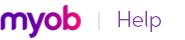Depending upon the type of record you want to import, you can reject duplicate records, add them to your company file or update existing records. Use the Duplicate Records field to indicate your choice.
Tax codes, accounts, jobs, activities or item records
When you import tax codes, accounts, jobs, activities or item records, each of these records must have a unique number. If you attempt to import an account, tax code, activity or item with a duplicate number, the number will be either rejected or updated in your company file, depending upon your selection here.
If you’re importing reminder logs, the choices you have for handling duplicate log records in the Duplicate Reminder Logs field in the Import File window depend on the selection you make in the Identify Reminder Logs by field:
|
▪
|
If you choose to identify Records by Reminder Logs Record ID, you can reject the duplicate logs, add the duplicate logs to your company file, update existing logs with data from imported records that have the same record ID, or delete the duplicate logs from your company file.
|
|
▪
|
If you choose to identify Records by Card, you have two choices -- you can either reject the duplicate logs or add the duplicate logs to your company file.
|
Customers, suppliers, employees or personal contacts
In your company file, you can have customers, suppliers, employees or personal contacts with the same name. If you enter ID numbers for your contacts, though, each contact must have a unique ID number.
Using the Duplicate Records field of the Import File window, you can select how you want to handle duplicate records.
If you choose Identify Records by Card ID or Record ID, when you import cards, you can either update existing cards with data from imported records that have the same Card ID, or you can reject the duplicate cards. The action taken depends upon your selection in the Duplicate Records field of the Import File window.
If you choose Identify Records by Card Co./Last Name,when you import cards, you have three choices. You can:
If you’re importing Sales, you have the option to reject duplicate transactions or add them to your company file. Each sale is checked for duplicates according to the setting of the preference Warn for Duplicate Invoice Numbers in the Preferences window.
In the Preferences window, you can choose to warn for duplicate invoice numbers only, customer PO numbers only or either duplicate invoice numbers or duplicate customer PO numbers; you can also choose to leave the preference unmarked.
|
▪
|
If you’ve marked the preference Warn for Duplicate Invoice Numbers, imported sales will be checked for duplicated invoice numbers only.
|
|
▪
|
If you’ve marked the preference Warn for Duplicate Customer PO Numbers, your imported sales will be checked for duplicate customer PO numbers only.
|
|
▪
|
If you’ve marked the preference Warn for Duplicate Invoice and Customer PO Numbers, your imported sales will be checked for either a duplicate invoice number or a duplicate customer PO number.
|
If you leave the preference unmarked, each sale will be checked for either a duplicate invoice number or a duplicate Customer PO number; that is, your imported sales will be checked as if you had selected Warn for Duplicate Invoice and Customer PO Numbers on Recorded Sales in the Preferences window.
If the Invoice or Customer PO field is blank, the field is not considered a duplicate.
In this window you can choose to warn for duplicate purchase order numbers only, supplier invoice numbers only or warn for either duplicate PO numbers or duplicate supplier invoice numbers. When you import purchases, each purchase will be checked for duplicates according to your selection.
|
▪
|
If you’ve marked the preference Warn for Duplicate Purchase Order Numbers, imported purchases will be checked for duplicated purchase order numbers only. If you’ve marked the preference
|
|
▪
|
Warn for Duplicate Supplier Invoice Numbers, your imported purchases will be checked for duplicate supplier invoice numbers only.
|
|
▪
|
If you’ve marked the preference Warn for Duplicate PO and Supplier Invoice Numbers, your imported purchases will be checked for either a duplicate PO number or a duplicate supplier invoice number.
|
If you haven’t marked the preference, each purchase will be checked for either a duplicate PO number or a duplicate supplier invoice number; that is, your imported purchases will be checked as if you had selected Warn for Duplicate PO and Supplier Invoice Numbers on Recorded Purchases in the Preferences window.