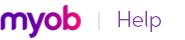|
1
|
Go to the Lists menu, choose Custom List & Field Names, and then choose the card type for which you want to create a custom list, for example, Customers. The Custom List and Field Names window appears.
|
|
2
|
Enter names for the lists you want to create for the card type you have selected in the Name of Custom List fields.
|
|
3
|
Click OK. The names you have entered will now appear in the Card Details tab of the Card Information window.
|
|
1
|
Go to the Lists menu, choose Custom Lists and then choose the card type for which you want to create a custom list entry, for example, Customers. The Custom Lists window appears.
|
|
3
|
The entry appears in the Custom Lists window.
|
1
|
|
2
|
Click the zoom arrow next to the card you want to edit. The Card Information window appears.
|
|
3
|
Click the Card Details tab.
|