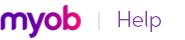|
1
|
|
3
|
Filter the window to show just the contributions you want to pay, by entering the date range in the Dated From and Dated To fields.
|
|
4
|
Enter the journal date you want to give to the payment in the Date field. Note that this date is not the date that you want the funds to be debited from your bank account. The payment will be processed on the day that you authorise the payment in MYOB’s super portal, even if the date you entered in this window is different.
|
|
5
|
note: Do you have employees with different pay frequencies, or who started or left during the period? When creating a super contribution file, you should only include contributions for employees who were paid for the exact same payroll period.
If all your employees were paid on the same dates, and nobody started or left the business during the period you’re reporting for, you can include all contributions in one super contribution file. Otherwise, you’ll need to create multiple files. For example, assume you’re making super payments for July. All your employees were paid fortnightly (14/7, 28/7), except for two who were paid monthly (15/7). You should save a separate contribution file for the two monthly employees. This will ensure that the correct payroll period is reported to all employee funds. The payroll period for the fortnightly employees would be reported as 1 July – 28 July, while for the monthly employees it would be 16 June – 15 July. |
|
6
|
Click Save. The journal transaction for the payment is saved, and the Save As window appears. Save the superannuation contribution file to your computer. The default filename is SuperContribution.csv.
Note: If you cancel the saving of the contribution file at this step, and want to do this again later, you'll need to delete the Superannuation Payment transaction journal entry (you'll find it in the Disbursements tab of the Transaction Journal), and select the contributions you want to pay using the Save Super Contributions File window again.
|
|
9
|